I just discovered I can send RSS to my work Outlook 2007 email. So, thinking I need to learn more about RSS (it's one of the 27 things, you know) I decided to add my Blog to the Account Settings in Outlook. Here's what I did.
Step One: I changed the Settings of my blog to use RSS. If you want to do this with your Blog, sign-in and go to your Dashboard, click on Settings and choose the Site Feed tab. Where it says Allow Blog Feeds choose Full.
Step Two: I assigned my Blog an RSS URL. Blogspot uses FeedBurner. Follow the link and fill in the blanks. Once you've finished activating an RSS URL copy it to the clipboard. Your URL should look like mine: http://feeds2.feedburner.com/SplUndergroundLibrarian
Step Three: I returned to my Blog Dashboard, to the Site Feed screen. Leave the Redirect box blank. Save settings and your done assigning an RSS, the URL generated by FeedBurner, for the Blog.
Step Four: Open you Outlook 2007 account. Unfortunately, you cannot use the Web Access for this. Go to Tools and choose Account Settings. Choose the RSS Feeds tab and click on New. Paste the RSS feeds URL for the Blog into the space provided and enter.
You will see, under the Mailbox folders, an RSS folder with a brand new sub-folder with all of your posts already downloaded.
Subscribe to:
Post Comments (Atom)
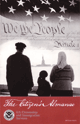

I love RSS! And now you can subscribe to any number of blogs and the posts will automatically get dropped right into your Outlook folder. It is too convenient!
ReplyDelete